1. Project management¶
This week’s goals are:
- Create a personal website that showcases information about myself and my final project.
- Upload the website to the class archive.
- Complete a Git tutorial.
The first step is to set up GitLab with our personal accounts, so I created a Fab Lab account using the link provided by Fab Lab Academy in their message. After that, I linked my Fab Lab account to the GitLab cloud.
So, I began by creating a Tamkeen account since I didn’t have one, and then I set up the Fab Lab account.
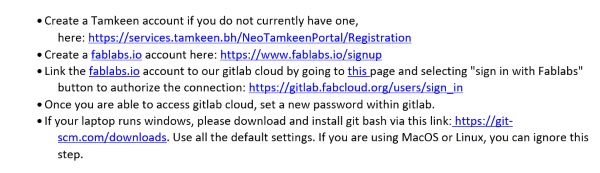
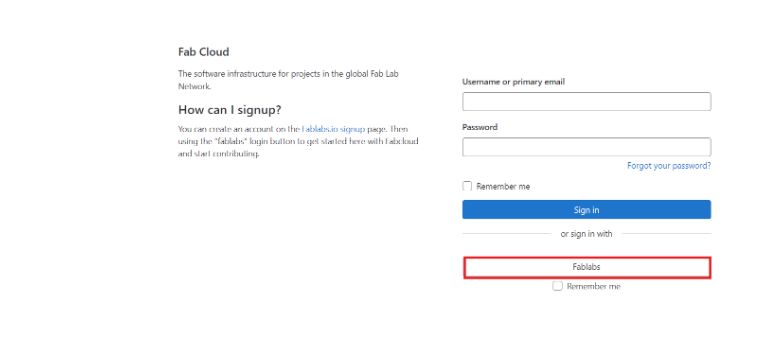
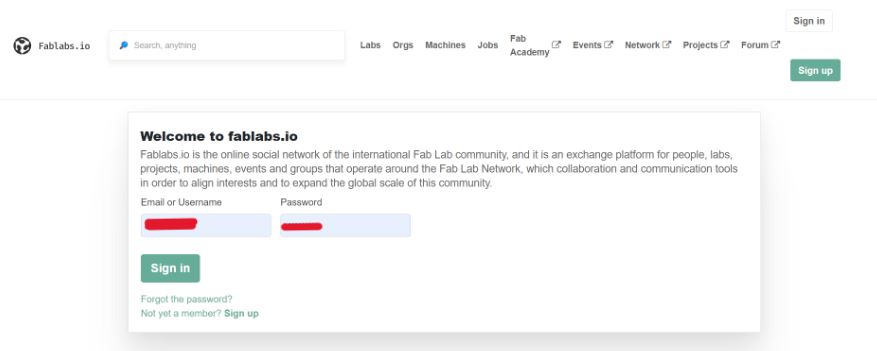
After becoming familiar with editing the website in Markdown, the next step is to copy the code documents to create a local version on our devices for easier access and faster editing using Visual Studio Code.
To begin, we need to clone the code using the HTTPS link from the GitLab site.
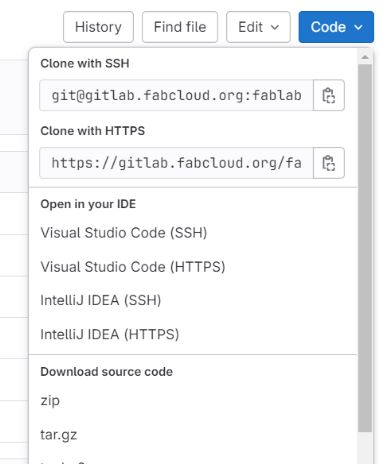
To place the code folder in a specific location on our device, first navigate to the desired location, then right-click, select “Show more options,” and choose “Open Git Bash here.”
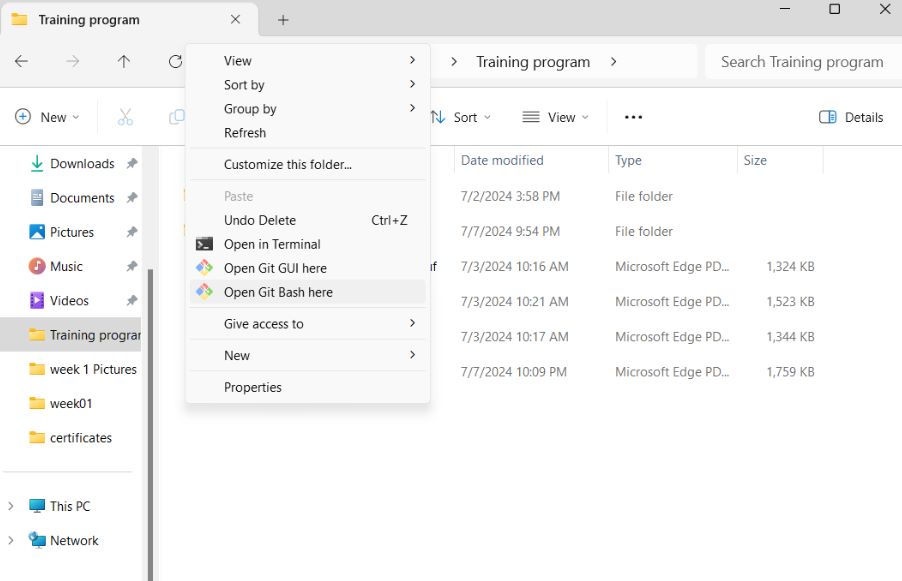
Next, paste the copied link of the code clone after using the “git clone” command.

After cloning the code file and installing Visual Studio Code, we open the code folder using VS Code.
Adding the code folder to VS Code.
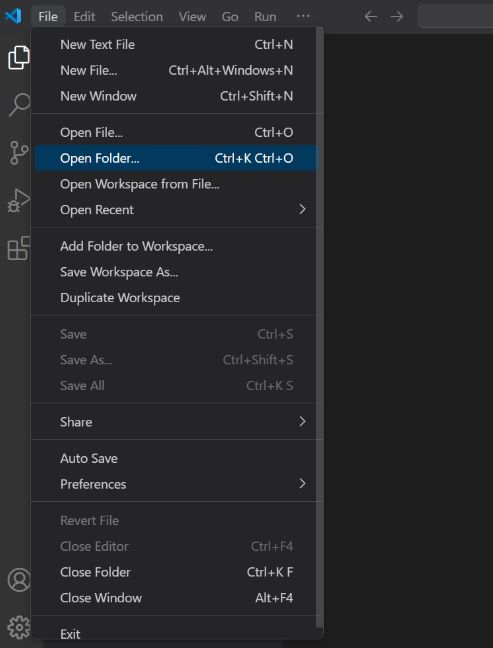
And now we have all the code folders stored locally on our personal devices.
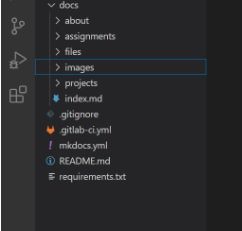
Since we have access to the folders, we can modify the code without needing to visit the GitLab site. However, to save our changes, a few steps must be followed.
First, we need to save any changes made to the code by pressing Ctrl+S, which will display a notification.
Note: The same process applies when adding a new image to the folder or replacing an existing image.
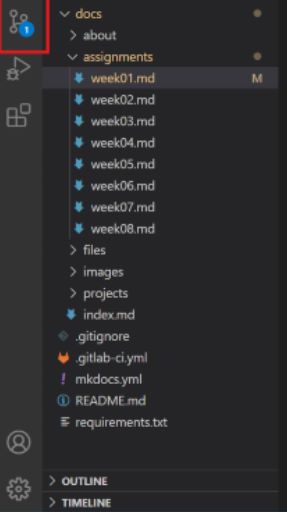
After saving, you need to add a comment to highlight the changes you made.
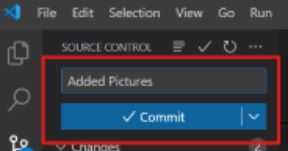
Finally, to complete the changes, the syncing process must be performed.
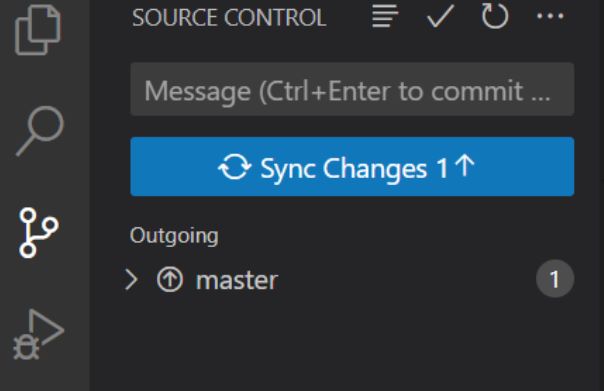
Syncing the changes will update the GitLab history, enabling the option to revert any changes back to previous versions of the files.
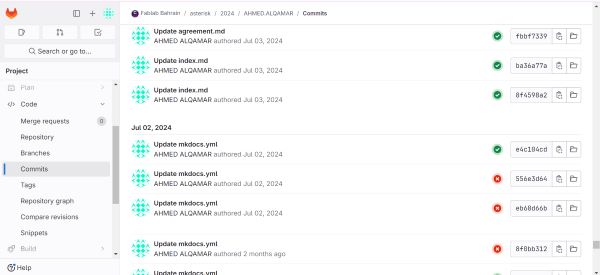
we also downloaded both of (Markdown preview enhanced) and (Spell checker code) applications.
Markdown preview enhanced will facilitate the preview process to you as a user, so whenever you want to add an image or a short video clip it will appeare to you on right side of the screen.
And for Spell checker code it’s simply a program that will correct any miswritten word or command written by the user in the gitlab repository.
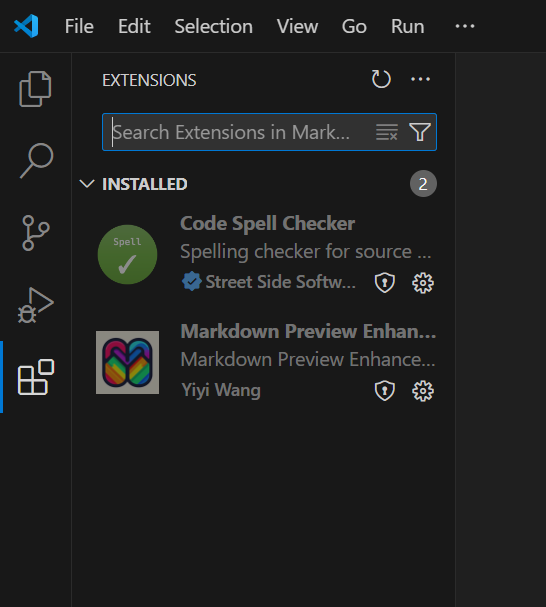
Website Design and Format¶
To modify specific aspects of the website, you can adjust the MKDocs file code.
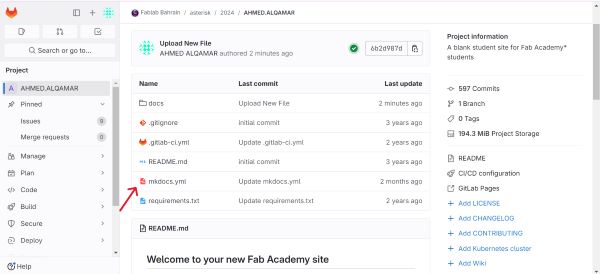
Changes have been made to the site’s design by modifying the code in the MKDocs file.
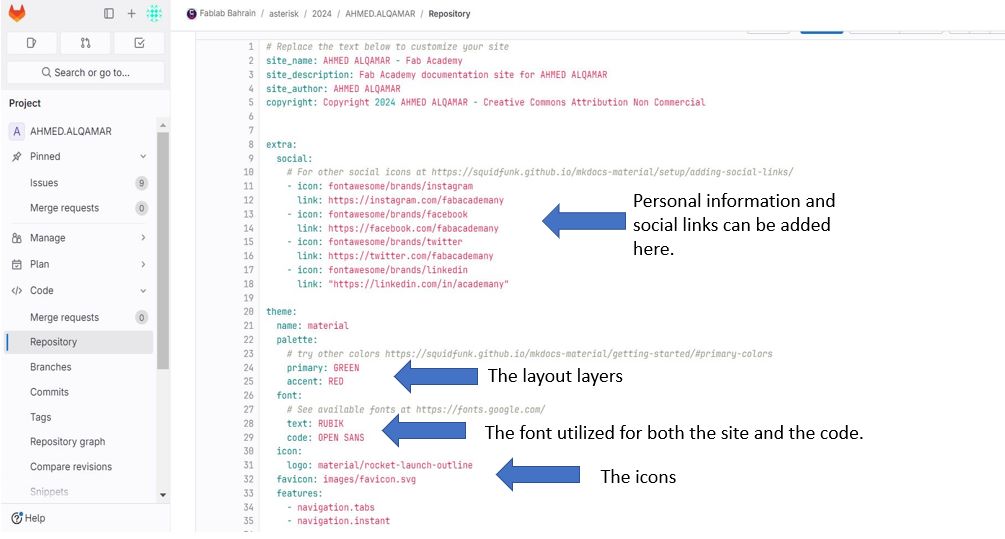
Google scholar research¶
procedure¶
Looking for an abstract about our final project topic
method:
"IOT" AND "Topic" AND "More details about the topic".
Then looking for the frequently repeated keywords to narrowing the research towards what we are looking for.